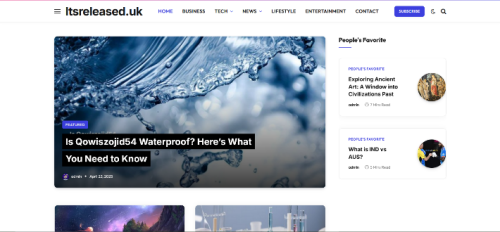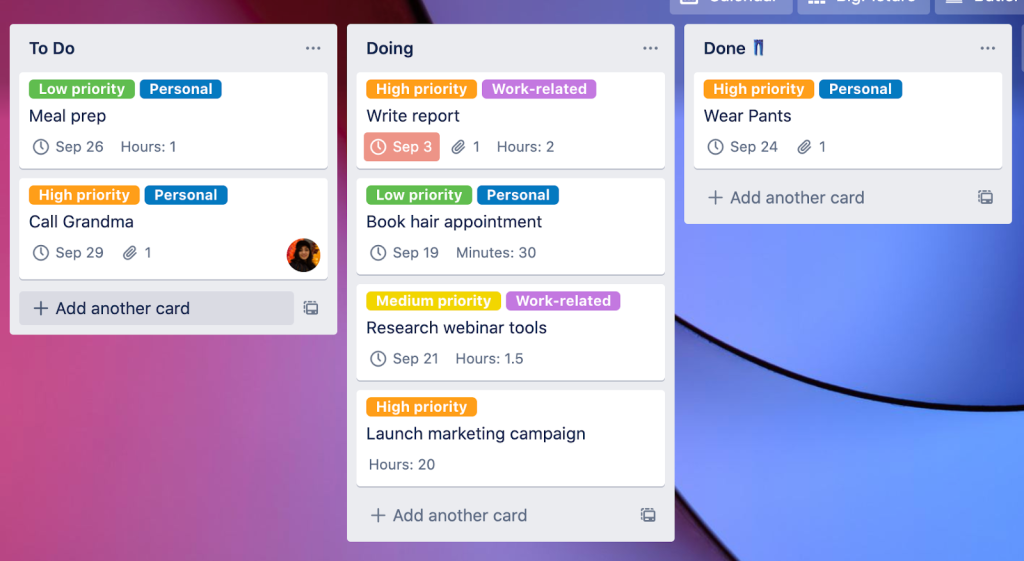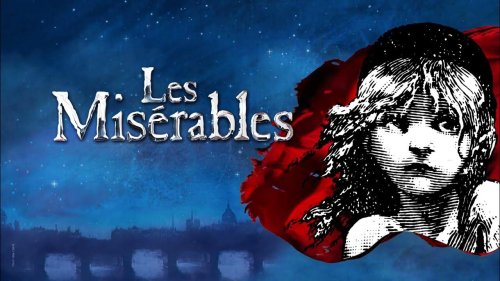Managing tasks, deadlines, and projects can feel overwhelming without the right tools. That’s where Trello comes in. Trello is a visual project management tool based on the Kanban system, using boards, lists, and cards to help individuals and teams stay organised. Whether you’re planning personal goals, managing work projects, or coordinating with a team, Trello makes task tracking simple and efficient.
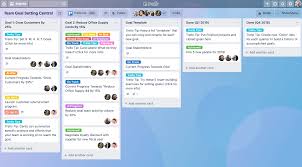
Why Use Trello?
Trello’s strength lies in its visual approach. Instead of juggling spreadsheets or long to-do lists, you can see your tasks at a glance and move them through different stages of completion. It’s flexible enough for personal use and powerful enough for collaborative team projects.
Step 1: Create Your First Board
- Sign up at Trello.com or download the mobile app.
- Click Create new board and give it a name (e.g., “Personal Goals” or “Marketing Project”).
- Choose a background color or theme to personalize your board.
Step 2: Set Up Lists
- Lists represent the stages of your workflow, such as To Do, In Progress, and Completed.
- You can also create custom lists like Ideas, Backlog, or On Hold, depending on your needs.
- Lists keep tasks organized in logical categories so nothing slips through the cracks.
Step 3: Add Cards for Tasks
- Each card represents a task, deadline, or piece of information.
- For example, under “To Do,” you might add cards like “Write blog draft,” “Schedule meeting,” or “Research competitors.”
- Cards can be moved between lists as progress is made, like dragging a task from To Do to In Progress.
Step 4: Customize Cards
- Click on a card to add more details:
- Due dates to stay on track.
- Checklists for breaking big tasks into smaller steps.
- Attachments like documents, images, or links.
- Labels for categorizing tasks by priority or type.
- You can also assign cards to yourself or team members for accountability.
Step 5: Collaborate with Your Team
- Invite teammates to your board by email.
- Assign cards to different people so responsibilities are clear.
- Use the comments section on cards to communicate directly about tasks.
- Team members get notified when tasks are updated, keeping everyone aligned.
Step 6: Automate with Power-Ups
- Trello offers Power-Ups (integrations) with apps like Slack, Google Drive, and Calendar.
- Use automation tools like Butler to automatically move cards, send reminders, or trigger actions when deadlines approach.
- These features save time and reduce manual updates.
Benefits of Using Trello
- Clarity: See your entire project workflow at a glance.
- Flexibility: Adapt boards to personal tasks or team projects.
- Collaboration: Keep everyone on the same page with shared boards.
- Efficiency: Automate repetitive tasks and focus on what matters most.
Final Thoughts
Trello is more than just a digital to-do list; it’s a dynamic system that helps you manage projects with ease. By creating boards, organizing tasks into lists, and collaborating through cards, you can boost productivity and reduce stress. Whether you’re tackling personal goals or leading a team project, Trello gives you the tools to stay on track and get things done.