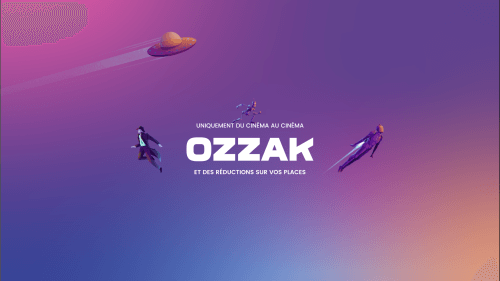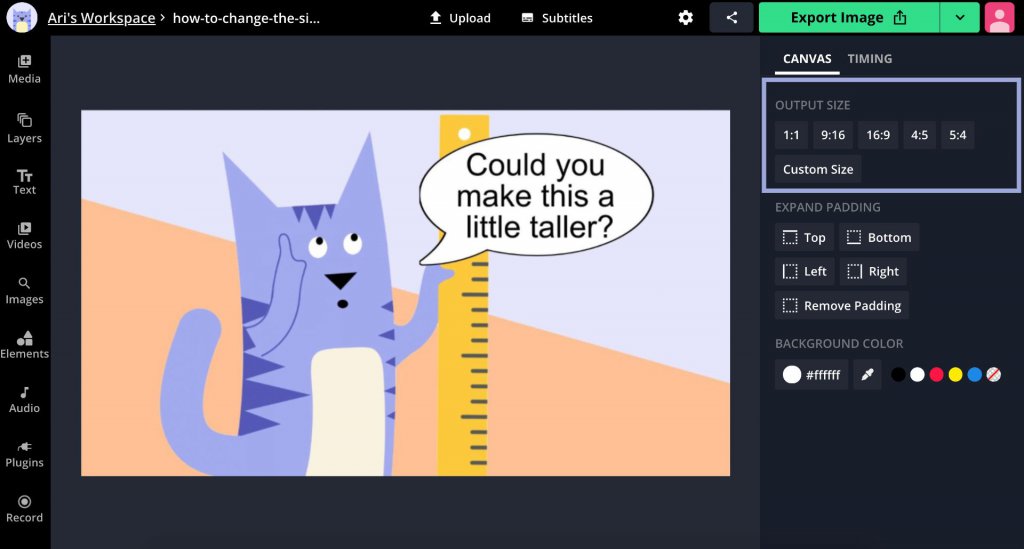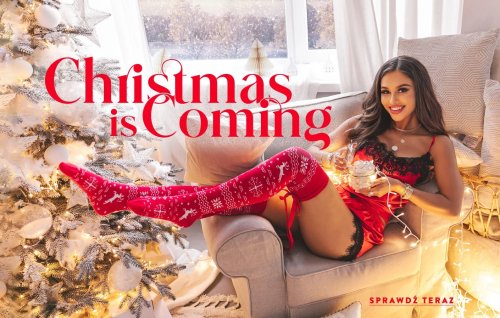Here’s everything you need to know about changing the size of your photos! Whether you’re wanting to make them smaller or bigger, we’ve got you covered. Read on for the ultimate guide on how to change the photo size.
Resizing a photo is a common editing task that can be done with many tools, both online and offline. The process is usually simple, though the specifics will depend on the tool you’re using.
How to Change the Photo Size
The Most Effective Tools
If you’re not sure how to change photo size, there are plenty of resources available online and offline that can help. Here are some tips and tricks for resizing photos using different tools:
Online Websites for Resizing Photo
For online tools, try searching for “resize photos” or “change image size.” Many websites offer this service for free. Simply upload your photo and enter the desired width and height in pixels or set a specific file size limit. Then download the resized version of your image. Some of the websites are:
Resize Photos Online | Adobe Express
PicResize
PicMonkey
Through Mobile Apps
There are also some mobile apps that can help you resize photos. For example, Apple’s Photos app has a built-in feature that allows you to adjust the size of a photo. To use this feature, open the photo in the Photos app and tap on “Edit”.
Then, tap on “Adjustments” and select “Size”. From here, you can enter new dimensions for the width and height of the photo. When you’re finished, tap on “Done” to save your changes.
- Xllusion Photo Resizer.
- Z Mobile Photo Resizer.
- Codenia Image Size.
- Pixlr.
- Resize Me.
Microsoft Paint User
For Microsoft Paint users, open your image then go to Home > Resize from either the top menu bar or toolbar on the left side of Paint’s interface; alternatively, press CTRL+W on your keyboard shortcut.
Using Photoshop
If you’re using Photoshop, open your image and go to Image > Image Size > Pixels from the top menu bar. Enter your desired width and height in pixels next to where it says “New Width” and “New Height.”
You can also uncheck “Constrain Proportions” if you want to change the aspect ratio of your image (though this isn’t recommended unless necessary). When finished, click OK at the bottom of the window; your image will now be resized!
Conclusion
Graphic design software like Adobe Photoshop or GIMP gives you more options for resizing your photos, including changing the resolution and file format. They also let you crop pictures and make other changes. However, they can be more difficult to use than online tools and usually require some type of learning curve.
Whichever method you choose, changing the size of your photos is usually a pretty simple process. Just remember that if you’re going to be printing them out, make sure not to reduce their resolution too much, or they’ll look grainy and low-quality.