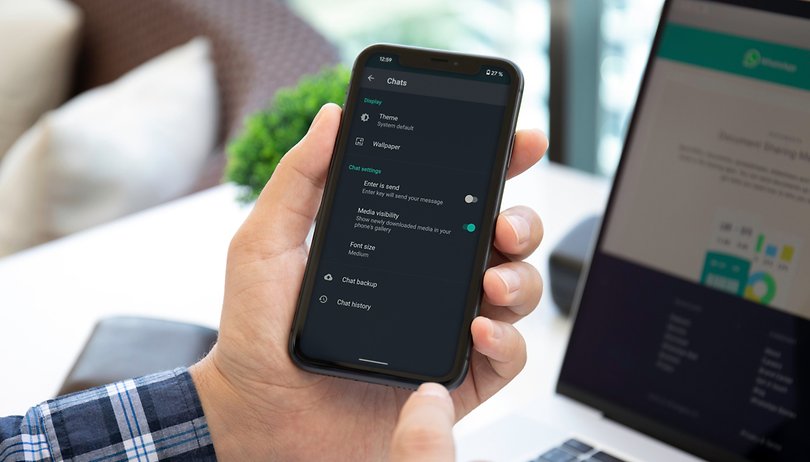You would want to transfer your chats and other WhatsApp data to your new phone. However, when the phone system is new, it can be a bit tricky.
Today we are going to discuss different methods of transferring WhatsApp to a new phone:
Use MobileTrans to Transfer WhatsApp to Different Phone
If you are switching from iPhone to Android or Android to iPhone, then you can use MobileTrans, a WhatsApp Transfer app that is best for managing your WhatsApp data. You can use this to transfer your WhatsApp to a new Android or iPhone.
- Install and launch MobileTrans on your computer.
- From the main screen, select WhatsApp Transfer.
- From the left panel select the option of WhatsApp transfer.
- It works for Android and iOS devices, so use the source and target device.
- Use the cable to connect your device to the computer and transfer data.
Use Google Drive Backup to Transfer WhatsApp from Android to Android
When you have to transfer WhatsApp from your old Android to your new Android, you can use Google Drive backup. WhatsApp newer versions automatically backup chats in Google Drive at 2 AM. This is the simplest way to transfer your WhatsApp chats. Installing WhatsApp to a new phone with the same number will restore your chat history when the automatic backup is enabled on the device.
- On your source Android phone, open WhatsApp.
- Tap on the 3-dot menu and go to Settings>Chats.
- Tap on Chat Backup. Users can set the frequency of backup to daily or weekly.
- Click Start, and press Yes when the pop-up appears.
- Wait till the transfer completes.
- On your new device, install WhatsApp from PlayStore.
- Log in using the number you were using on the previous phone.
- You will be asked about restoring the backup, follow the prompts, and your older chats will be restored on your new phone.
Use iCloud to Transfer WhatsApp from iPhone to iPhone
To transfer WhatsApp chats from one iOS device to another, you can use the iCloud backup feature in WhatsApp. However, this method will overwrite the existing data in your device. Use this method only if you agree to the consequences.
- Enable the iCloud backup function on both the source and target iOS devices. If already done, skip this.
- Take your old iPhone and open WhatsApp.
- Go to Settings>Chat Settings> Chat Backup.
- Select Back up now.
- This will successfully create a backup of your WhatsApp chats on the WhatsApp iCloud server.
- Install WhatsApp on your new (target) device.
- Enter the phone number you use for WhatsApp.
You will have to restore your previous chats. For that, press Restore Chat History when asked, and this will get you your older WhatsApp chats on your new phone.
All in all, no matter where you need to transfer WhatsApp, from Android to iOS, iPhone to Android, Android to Android, or iPhone to iPhone, you can easily do so by following the different methods discussed above. Amongst all the mentioned methods, the fastest method is via MobileTrans as it’s simple and quick.