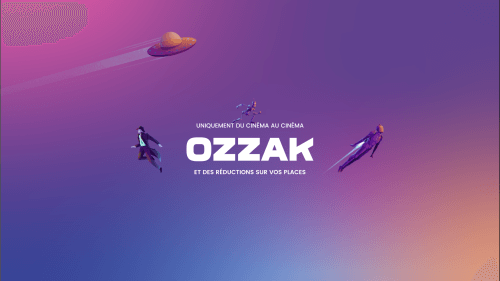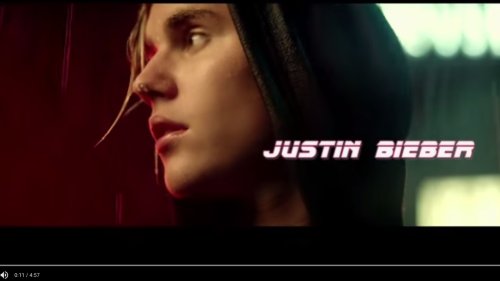Your Apple Watch might get stuck on the Apple logo for different reasons. Usually, it’s a software issue and can be fixed.
If your Apple Watch won’t turn on, here are 5 ways to fix this issue:
1. Hard Reset
The first thing to do when your Apple Watch doesn’t turn on is a hard reset. For that, hold the Digital Crown and the Side button for 10-15 seconds simultaneously. When the Apple logo appears on your watch, let go of both buttons. Shortly after, you will see that your Apple Watch will turn on. However, sometimes you will have to hold both buttons for 20 seconds or even longer.
If the hard reset fixed your Apple Watch turning-on issue, it means that the software crashed which made the display appear black.
2. Check the Power Reserve
Users often put their Apple Watch in Power Reserve mode when they get it new. The watch doesn’t turn on in that case. Power Reserve is a feature that increases the Apple Watch’s battery life and disables all other features except the time. Press and hold the Side button together until you see the Apple logo display if your Apple Watch is in Power Reserve mode. When the watch reboots it will not be in Power Reserve mode.
3. See if Screen Curtain & VoiceOver is Turned On
Many users find the Apple Watch feature bit troublesome. The iPhone’s Screen Curtain turns off the screen even when the watch is on. The users can use the VoiceOver features to navigate through the Apple Watch. These features may be the reasons your Apple Watch screen is failing to turn on. The VoiceOver feature has to be turned on for the Screen Curtain feature to work.
4. Charge your Apple Watch and Check the Charging Cable
Your Apple Watch’s battery might be too low and not turn on due to a drained battery. Put your smartwatch on the charger and let it charge. When it has enough battery, it will automatically turn on. Moreover, do inspect the charging cable as well. Sometimes, the battery isn’t the problem the charging cable is. Try charging your Apple Watch with different magnetic charging cables and different chargers like a wall charger or your laptop’s USB port.
5. Erase Data and Pair Apple Watch with iPhone Again
Here is how you can erase data and pair it up with your iPhone again.
- On your iPhone, go to Watch app> General
- Go to the bottom and tap Reset
- Now, select the option of Erase All Content & Settings.
After erasing all data from Apple Watch, reconnect to the iPhone. If the Watch was not displaying due to a bug, a reset will fix it, and your Watch will display setup to be paired again.
The next time your Apple Watch doesn’t turn on, you have a bunch of methods to try, and one of them is sure to get your problem solved. However, if none of them works, it could be due to potential hardware problems, and you should get it checked.