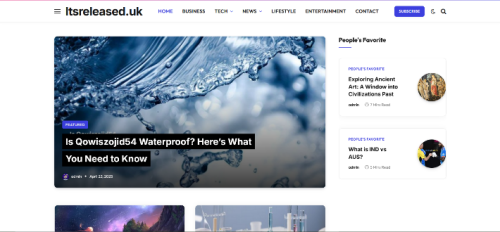Virtual meetings have become a standard part of work, school, and even social life, and Zoom is one of the most popular platforms for online connection. While anyone can join a meeting with a click, using Zoom effectively can make a huge difference in how professional, smooth, and engaging your sessions feel. Whether you’re hosting a webinar, presenting to clients, or attending team meetings, these tips will help you use Zoom like a pro.
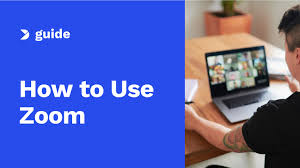
Step 1: Set Up Your Zoom Account
- Download the Zoom app on your computer or mobile device, or use the web version.
- Create a free account, or upgrade to a paid plan if you need advanced features like longer meeting times or larger audiences.
- Familiarize yourself with the Zoom dashboard, where you’ll find settings for meetings, webinars, recordings, and more.
Step 2: Check Your Tech Beforehand
- Test your audio and video before joining. Zoom has a built-in test option under Settings → Audio/Video.
- Use a quality headset or microphone for clearer sound.
- Make sure your internet connection is stable. Wired connections are more reliable than Wi-Fi for important calls.
Step 3: Master Video & Audio Controls
- Keep your camera at eye level and ensure good lighting. Natural light or a ring light works best.
- Mute your microphone when not speaking to avoid background noise.
- Use Zoom’s virtual backgrounds or blurred background option if your space is cluttered.
Step 4: Use Professional Meeting Features
- Screen Sharing: Share slides, documents, or apps to guide discussions.
- Breakout Rooms: Split participants into smaller groups for workshops or team exercises.
- Polls & Q&A: Perfect for webinars, allowing you to engage your audience.
- Reactions & Chat: Encourage participation without interrupting the flow of conversation.
Step 5: Manage Your Meetings Like a Host
- Send invites in advance with clear agendas.
- Enable waiting rooms for better control over who joins.
- Record sessions if attendees can’t make it; make sure to inform participants first.
- Use co-hosts to help manage large meetings or webinars smoothly.
Step 6: Engage Your Audience
- Ask questions, encourage chat responses, and use polls to keep energy high.
- Keep presentations visual and concise; slides with minimal text work best.
- For webinars, prepare interactive elements like Q&A breaks or live demonstrations.
Step 7: Stay Secure
- Always use meeting passwords or unique links to prevent “Zoom bombing.”
- Lock your meeting once all participants have joined.
- Limit screen sharing to hosts unless you specifically want participants to share.
Benefits of Using Zoom Effectively
- Professionalism: Present yourself with confidence in any setting.
- Engagement: Keep participants active and interested.
- Efficiency: Run smooth, secure meetings without technical hiccups.
- Flexibility: Suitable for small team calls or large-scale webinars.
Final Thoughts
Zoom is more than just a video calling tool; it’s a complete platform for collaboration, learning, and presentations. By mastering its features, preparing your setup, and focusing on engagement, you can host or join meetings that feel seamless and professional. Start applying these tips today, and you’ll be running your Zoom sessions like a pro in no time.Bottom of Form