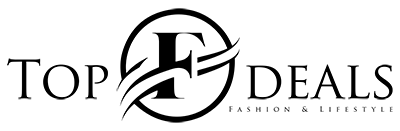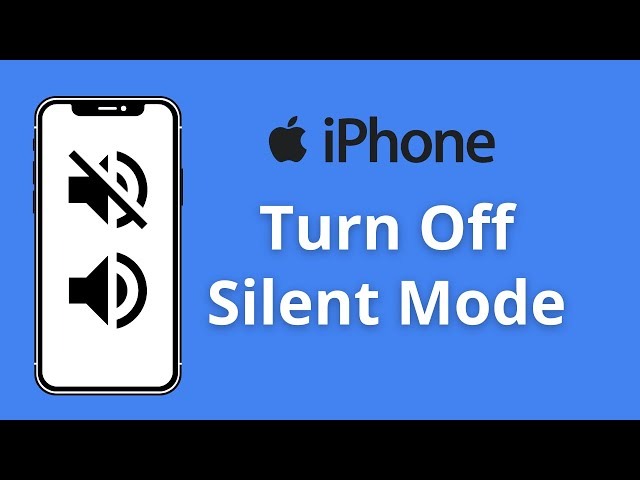Whether you’re in a meeting, studying, or just need some quiet time, putting your iPhone on Silent mode is essential. Normally, you’d slide the Mute/Ringer Switch on the side of the iPhone to achieve this. But what if that switch isn’t working? Don’t worry! I’ll share three alternative methods to help you turn on or off silent mode on your iPhone without relying on the physical switch.
Method 1: Mute iPhone using AssistiveTouch
- Open Settings.
- Go to Accessibility > Touch > AssistiveTouch and turn it on.
- Customize the top-level menu and choose “Mute.”
- Now, you can tap the AssistiveTouch button to toggle silent mode.
How to Show/hide AssistiveTouch
Use Siri: Say “Hey Siri” and ask it to turn on/off AssistiveTouch.
Accessibility Shortcut: Triple-press the side button, go to Settings > Accessibility > Accessibility Shortcut > Choose AssistiveTouch.
AssistiveTouch is a powerful accessibility feature designed to assist users who may have difficulty with physical buttons or touch gestures. By enabling AssistiveTouch, you’re not only gaining an alternative way to control the mute function but also improving the overall accessibility of your iPhone.
Method 2: Use the Back Tap to Put iPhone on Silent Mode
- Open Settings.
- Go to Accessibility then Touch then Back Tap.
- Choose either Double Tap or Triple Tap.
- Select “Mute” as the action.
- Double or triple-tap the back of your iPhone to switch sound profiles.
Note: This feature is available on iPhone 8 and later.
Back Tap is an innovative feature that showcases Apple’s commitment to enhancing user experience. It’s a great addition, especially for those who prefer gesture-based interactions. Beyond muting your iPhone, you can set Back Tap to trigger other actions, such as launching Siri, opening Control Center, or even custom shortcuts.
Method 3: Use Focus to Mute iPhone Without Switch
You can activate a mute-like mode using custom Focus. While this doesn’t directly affect the silent mode, it silences notifications on the device.
- Launch Settings > Focus.
- Tap + and then Custom.
- Configure the Focus mode.
- Ensure no one is allowed under “People” and no apps are allowed under “Apps.”
- Enable the Focus mode to create a silent environment.
If you’re in a meeting or need uninterrupted work time, creating a custom Focus mode that suppresses notifications can be incredibly beneficial. It ensures that your iPhone remains silent in terms of notifications, allowing you to stay concentrated without unnecessary interruptions. While it’s important to remember that this doesn’t affect the ringer itself, Focus mode provides an effective way to create a quieter iPhone experience without using the physical switch.
Conclusion
Apple provides various ways to perform functions on your iPhone, and these alternative methods for turning on or off silent mode can be a lifesaver when the physical switch isn’t working. You now have the flexibility to control sound profiles without relying solely on a button, ensuring a smoother experience even when the mute switch is unresponsive.
FAQs
Is it possible to unmute the iPhone when the silent switch is activated?
Yes, you can unmute the iPhone even when the mute switch is on using methods like AssistiveTouch or Back Tap.
How to put the iPhone on silent but without vibration?
Go to Settings > Sounds & Haptics > Toggle off “Play Haptics in Silent Mode.”