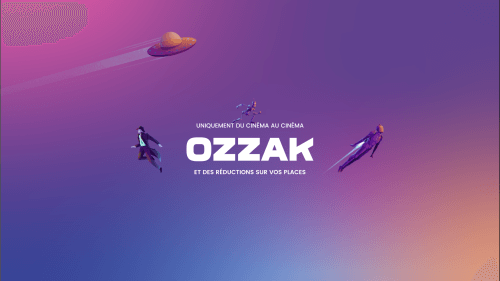Because JPEG is a lossy image format, it’s important to use the right settings when converting PNG files to JPEG. By default, JPEG produces much smaller file sizes than PNG, but at the cost of some image quality. To optimize JPEG conversion for web and mobile use there are a few ways to convert PNG to JPEG. One way is to use an online converter. Another way is to use a software converter program.
If you need a better result than PNG, which you need to save as a JPEG file, there are a number of ways to do it. In this article, we’ll show you how to use a free online converter, as well as how to do it manually using different software.
PNG File To JPEG Using An Online Converter
To convert a PNG file to a JPEG using an online converter, follow these steps:
1. Upload the PNG file
2. Choose the quality of the JPEG you want to create
3. Click the Convert button
4. Download the new JPEG is a bitmap image format and is one of the most common image formats on the web. PNG is also a bitmap image format, but it uses lossless compression, meaning that the image quality is not degraded when the file size is reduced.
How To Convert PNG To JPG Using Mac
There are a number of ways to convert PNG files to JPG format on a Mac. One way is to use the built-in Preview app that comes preloaded on all Macs. To do this, open the Preview app and drag the PNG file you want to convert into the Preview window. Once the file is loaded, go to the File menu and select Export. In the Export dialogue box, select JPEG as the Format and click Save.
How To Convert PNG To JPG In Microsoft Paint
Is there anything more frustrating than realizing you’ve saved your document as a PNG when you really needed it to be a JPG? If only there were an easy way to do this conversion without having to download any software…
Believe it or not, there is! Microsoft Paint includes a basic image editor that can handle tasks like this.
This is a really easy process and it can be done in minutes. Here are the steps:
1. Open up Microsoft Paint and open the PNG file you want to convert to JPG.
2. Click File and then click Save as.
3. In the Save as type menu, select JPEG and then click Save.
4. In the JPEG Options menu, make sure that the Quality option is set to High or Maximum and then click OK.
Why Should You Convert PNG File To A JPEG File?
There can be a lot of reasons why you need to convert PNG to a JPEG file. One of them can be a need to have a smaller size image for your website and you really want a small size image without compromising on quality. Follow these steps without getting into trouble and downloading any heavy software to convert PNG to JPEG easily.