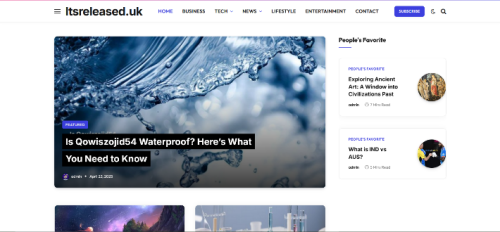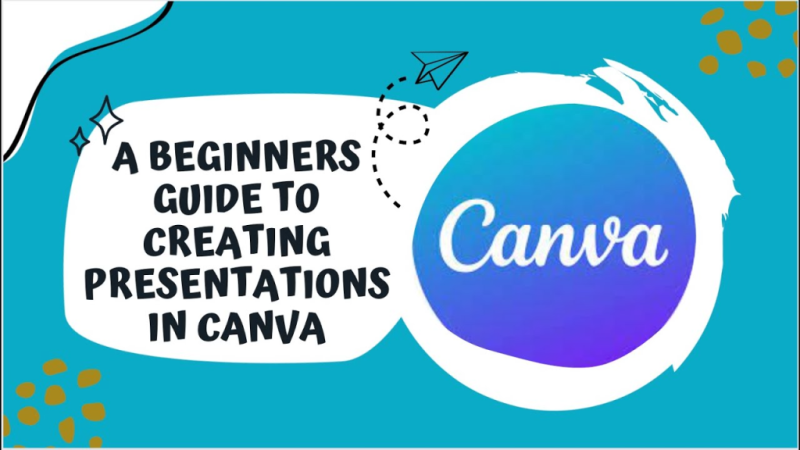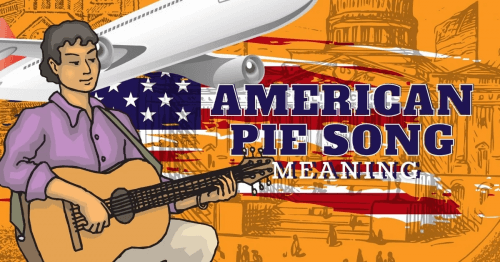Presentations are an essential part of both professional and academic life, but not everyone is a design expert. That’s where Canva comes in, a user-friendly platform that makes creating beautiful, engaging presentations simple for beginners and professionals alike. With ready-to-use templates, drag-and-drop tools, and countless customization options, Canva helps you bring your ideas to life without needing advanced design skills.
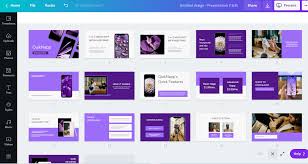
Why Choose Canva for Presentations?
Unlike traditional presentation software, Canva is web-based and focuses on ease of use. You don’t have to worry about installing heavy programs or learning complicated features. Canva offers a wide range of templates, design elements, and collaboration tools that make presentations visually appealing and easy to share.
Step 1: Sign Up and Get Started
- Visit Canva or download the Canva app on your phone or tablet.
- Sign up for a free account using your email, Google, or Facebook.
- Once logged in, type “Presentation” into the search bar to access thousands of pre-designed templates.
Step 2: Choose a Template
- Canva provides professionally designed templates for business pitches, school projects, marketing decks, and more.
- Select a template that fits your presentation style.
- Don’t worry, you can fully customize it later by changing colors, fonts, and layouts.
Step 3: Customize Your Slides
- Replace the placeholder text with your own content.
- Add images, icons, charts, or videos using Canva’s drag-and-drop library.
- Adjust fonts, sizes, and background colors to align with your personal or brand style.
- If you’re presenting as part of a team, Canva’s collaboration feature allows multiple people to edit the slides in real-time.
Step 4: Add Visual Enhancements
- Use Charts and Graphs to present data clearly.
- Incorporate Animations and Transitions to keep your audience engaged.
- Upload your own images or logos for a personalized touch.
- Keep slides clean, avoid clutter by focusing on one main idea per slide.
Step 5: Practice Presentation Mode
- Canva has a built-in Presentation Mode, which lets you run your slideshow directly from the platform.
- You can also download your presentation as a PDF, PowerPoint file, or even a video.
- For virtual meetings, share your screen and present straight from Canva.
Step 6: Share and Collaborate
- Share your presentation by generating a link that others can view or edit.
- Collaborators can leave comments, making it perfect for group projects or business teams.
- Store your presentation in Canva’s cloud for easy access across all devices.
Benefits of Using Canva for Presentations
- Beginner-friendly: No design experience required.
- Professional results: Templates designed by creative experts.
- Collaboration tools: Work with teammates in real time.
- Flexible export options: Download in multiple formats or present directly online.
Final Thoughts
Canva takes the stress out of presentation design, allowing you to focus on your message rather than the technical details. With its intuitive tools, stunning templates, and collaboration features, anyone can create eye-catching slides in minutes. Whether you’re preparing a business pitch, class project, or personal slideshow, Canva makes the process simple and enjoyable. Give it a try, you might be surprised at how professional your presentations look.Bottom of Form