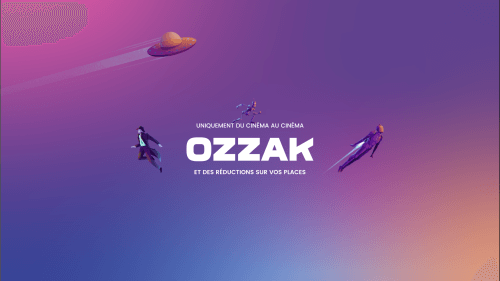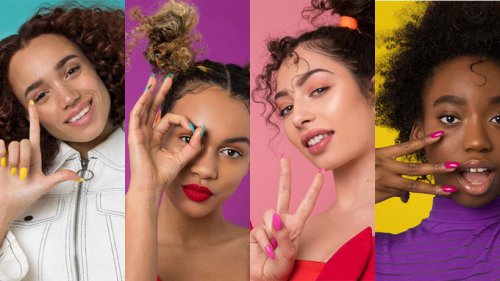Do you want to learn How to Use Photoshop but don’t want to download or install the program? You’re in luck! Photoshop is available online as part of the Adobe Creative Cloud. In this article, we’ll show you how to use Photoshop online so you can start editing photos right away.
What Is Online Photoshop?
Online Photoshop is a free online photo editing tool that offers various features such as cropping, rotating, resizing, and adding text to images. You can also use online photoshop to create collages and montages. It supports multiple file formats, including JPG, PNG, BMP, and GIF.
How to Use Photoshop Online to Edit Photos?
There are two ways to use Photoshop online: through Adobe’s Creative Cloud website or the free Pixlr Editor website. Both websites offer similar features, but the Creative Cloud website offers some additional options, such as the ability to save files in the cloud so you can access them from any device, as well as access to premium fonts and templates. The Pixlr Editor website is more basic but is completely free to use without signing up for an account.
- Go to the Online Photoshop website
- Click “Edit Photo.”
- Click “Upload Photo.”
- Select the photo you wish to edit from your computer files.
- Click “Open.” The photo will appear in the editing window.
- Make any changes you wish to the photo using the various editing tools on the left side of the screen, such as Crop, Rotate, Brightness/Contrast, Red Eye Correction, Saturation, and Sharpness. Add text or other effects.
- By clicking on the appropriate icon at the top of the screen (elements must be selected before they can be added). Save your work regularly by clicking “File” > “Save” in the top menu bar; when you’re done editing, click “File” > “Export.”
Key Features of Free Online Photoshop
Below are some of the key features of Free Online Photoshop:
- Crop: Crop an image to remove unwanted elements or to focus on a particular area.
- Rotate: Rotate an image by 90 degrees, 180 degrees, or any other angle.
- Resize: Resize an image to make it smaller or larger.
- Add Text: Add text to an image for purposes such as creating a meme or watermarking an image.
- Create Collage: Create a collage from multiple images.
- Montage: Create a montage from multiple images.
Quick Tools
There are a few quick tools that you can use to enable or disable certain features:
- To turn on rulers, press Shift+R.
- To turn on guides, press Shift+G.
- To create a new layer, press Shift+N.
- To delete a layer, press Shift+Backspace (this will also delete any content on that layer)
Conclusion
Adobe’s online version of Photoshop is a great way for beginners to get started with this powerful software without having to download anything onto their computer. The quick selection tool is one of many helpful features that make editing images much easier than it used to be. And if you ever need to go back and make changes to your work, simply use the undo button!