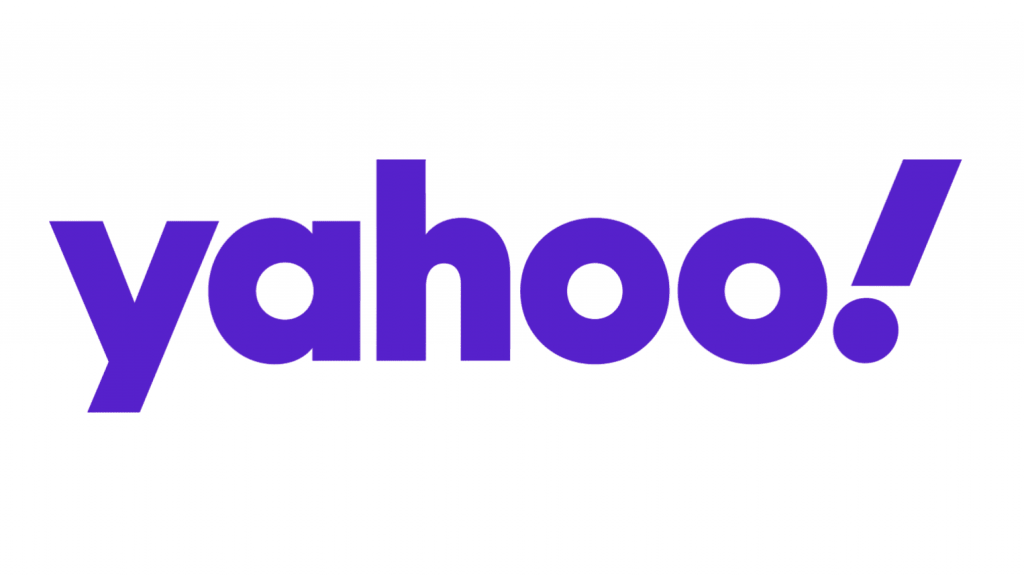If you are searching for something and it is getting redirected through Yahoo Search, your browser has likely gotten a hijacker installed in it that has led to these redirects. The Yahoo Search redirect virus is a browser hijacker. It is not damaging to Mac but impacts the overall performance of Mac significantly. Moreover, it can lead to scams, phishing sites, and sites that hand out malware and pop-up infections.
The longer this Yahoo malware exists, the harder it gets to remove. Different components of your macOS might be at risk as it installs a fraudulent config profile in Mac. You need to ensure that the malware is removed 100% from the computer.
If you want to get rid of Yahoo Search on Mac, here is how to go about it. Here is how you can get rid of the browser hijacker on Safari on Mac:
Download Antivirus on Mac
Use a quality antivirus for Mac and scan your device completely. This would help you identify the malware on your device:
- Get an antivirus for Mac and install it
- Run a full scan
- Follow the instructions of the antivirus
- If the antivirus detects any harmful apps or weaknesses on your device, follow the recommendations to remove them.
Change the Default Search Engine
Usually, browser hijackers change the browser settings and set it as Yahoo or some other. You can change it back to the original search engine on Safari like this:
- Go to Safari and select Preferences
- Head to Search and check which search engine is set
- Select your preferred search engine as the default
Get Rid of Unused/Suspicious Browser Extensions
The Yahoo Search virus is capable of installing harmful extensions on Safari. You need to remove unused or unfamiliar extensions:
- Go to Safari and head over to Preferences.
- Look for the Extensions tab.
- Uninstall all unused or suspicious extensions.
Reset Browser Data and Settings
Make sure that you completely get rid of the Yahoo virus. Clear all the browser settings and restore them to default.
- Open Safari > Preferences > Privacy tab
- Click on Manage Website Data
- Clear all data
Uninstall Doubtful Applications
If none of the above things work and Safari still redirects to Yahoo Search, an unwanted app on Mac could be the main cause for it. Delete any apps that you don’t recognize. Here’s how:
- Use the Finder icon at the screen bottom
- Click on Applications
- Find the unwanted app and see if it can be uninstalled. If yes, follow all the instructions. If not, drag the app to the trash.
- Empty the Trash for permanent deletion.
Reset Mac Device
If nothing works, then resetting Mac to its default setting is the only thing to do. To reset Mac:
- Head over to System Preferences
- Select Time Machine
- In the case of an external hard drive, use it and select Backup Disk in Time Machine.
- Select what you want to back up and move forward.
- After backing up, select Apple Logo and restart.
- Hold the Command and R keys when the Apple logo appears.
- Choose your account and enter your password when the macOS recovery window appears
- Select Reinstall macOS or the option of restore via Time Machine
Your Mac device will reset.