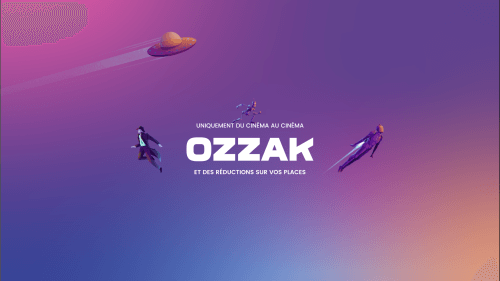An unresponsive touch screen on an Android device can be incredibly frustrating. It can prevent you from accessing your phone, using apps, or even making calls. However, there are several steps you can take to fix an Android screen that’s not responding to touch.
Step 1: Restart Your Device
The first thing to try is to restart your device. Sometimes, a simple reboot can fix a variety of issues, including an unresponsive touch screen. To restart your device, press and hold the power button until the screen goes black, then release the button and press it again to turn your device back on.
Step 2: Remove Any Screen Protector or Case
If you have a screen protector or case on your device, try removing it. Sometimes, these accessories can interfere with the touch screen and cause it to be unresponsive. Once you’ve removed the screen protector or case, try using the touch screen again to see if it’s working properly.
Step 3: Check for Software Updates
It’s also possible that your device is experiencing a software issue that’s causing the touch screen to be unresponsive. To check for software updates, go to Settings > System > Software update. If an update is available, install it and see if it fixes the problem.
Step 4: Clear the Cache Partition
Clearing the cache partition can also help to fix an unresponsive touch screen. To do this, first, turn off your device. Then, press and hold the volume up button and the power button simultaneously until the device vibrates. Release the power button but continue holding the volume up button until the Android system recovery screen appears. Use the volume buttons to navigate to “Wipe cache partition” and select it using the power button. Once the cache partition has been cleared, reboot your device and check if the touch screen is working properly.
Step 5: Factory Reset Your Device
If none of the above steps have worked, you may need to perform a factory reset on your device. This will erase all data on your device, so it’s important to back up any important files or data before proceeding. To factory reset your device, go to Settings > System > Reset options > Erase all data (factory reset). Follow the on-screen instructions to complete the reset. Once your device has been reset, check if the touch screen is working properly.
Summing Up
An unresponsive touch screen can be a frustrating issue to deal with, but there are several steps you can take to fix the problem. Try restarting your device, removing any screen protectors or cases, checking for software updates, clearing the cache partition, and factory resetting your device. If none of these steps work, you may need to contact your device manufacturer for further assistance.