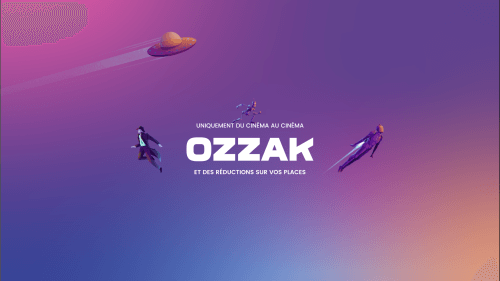The hashtag has gained popularity globally since Twitter opted for the symbol to describe trending tweet themes. Later on, Instagram as well as other apps jumped on the bandwagon and began using the hashtag sign to categorize different information kinds.
What Is the Purpose of a Hashtag on Social Media?
Although Twitter started it, hashtags are widely popular on all social media platforms, especially Instagram. Typing # and writing a word or phrase without using space on Facebook, Instagram, or Twitter lets you classify your opinion/idea and join in on the trend. For example, if you write something, a message, or a status update and then end the message with #Netflix or #Moneyheist, whoever is looking at all of the Netflix or Moneyheist hashtags will see your message as well.
Moreover, you can also see the trending hashtags and use them to make your message more relevant and add to its visibility. That is the purpose of a hashtag on social media.
But, wait.
How to use hashtag on the Mac keyboard?
That is what we are going to learn today. Usually, most keyboards don’t offer a designated symbol key for a hashtag. You need to use it along with the Shift key. This is why its uncommon to find the hashtag symbol key on keyboards. Some have it on the numeric key 3. You will find it on a PC keyboard though. However, it is difficult to find one on a Mac keyboard having an older UK-layout. You will see it on newer ones.
Where Is the Hashtag Symbol on Mac?
Well, you will have to use Option+3 for typing the hashtag symbol in case of a UK-based keyboard.
For a US-based layout, you need to press Shift+3.
If pressing Option+3 on your Mac device is getting you a pound (£) sign instead of a hashtag, this means that your keyboard is set to US language.
Reset Mac Keyboard to UK
Here is how you can reset your Mac keyboard to the UK:
- Visit System Preferences
- Head over to the Keyboard
- Switch to the Input Sources
- Press the + icon, Select English, and British
- Click on Add
- See that the first option is British keyboard input
If following the traditional method of typing in a hashtag is not working out, you can copy the symbol online or from a social media app. However, there is another effective way. You can do so by creating a custom shortcut.
Create Custom Shortcut for Typing Hashtag
To create a custom shortcut for typing out the hashtag symbol on your Mac, follow the steps below:
- Head over to the System Preferences
- Select Keyboard
- Instead of switching to input, select Text this time
- Now, select the + icon
- Type in a shortcut of your choice in the column titled Replace that you can remember easily
- In the column titled With, now copy and paste the hashtag symbol
Now, whenever you would type this shortcut while using any app, it will automatically turn into a hashtag. Moreover, you won’t have to press all the keys together, like the regular keyboard shortcuts. Just type the shortcut in sequence, and it will type out the hashtag symbol.