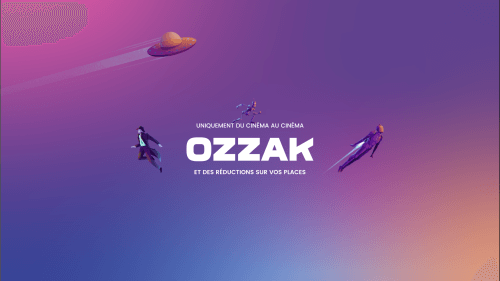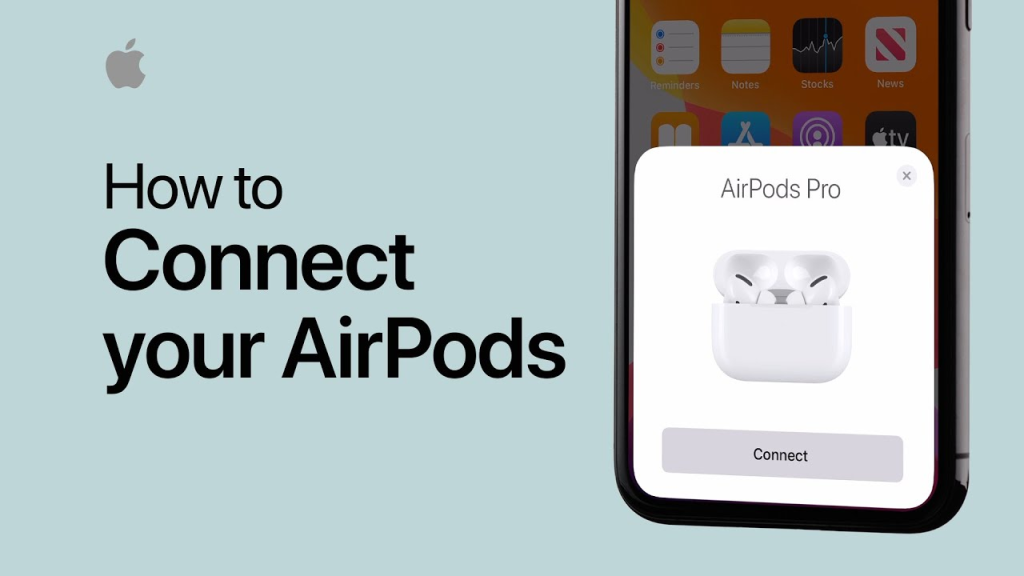Apple built AirPods to connect effortlessly to your iPhone, so pairing them is simple. However, like with any Bluetooth device, there may be complications when connecting your AirPods to an iPhone. Connecting AirPods to an iPhone is a simple and direct process that can be performed in minutes, and we’ve made it even easier with our step-by-step instructions. Continue reading to learn how to connect AirPods with the iPhone.
The Short Version
- Go to your iPhone’s Home Screen.
- Open the AirPod charging case and place it next to your iPhone while you wait for the setup animation to appear.
- Select Connect.
- Press the Hold button.
- Wait for the AirPods to connect.
- Specify how your AirPods will announce calls and notifications.
- Click Continue.
- Select Done.
Step By Step Guide In Detail
Step 1: Go to your iPhone Home Screen
You must confirm that your iPhone is running the most recent version of iOS. On your iPhone, go to Settings, then About, and the software version of your device will be shown at the top of the screen.
Step 2: Open the AirPod charging case and hold it up next to your iPhone
During this procedure, you must keep the AirPods inside the charging case. Wait for the setup animation to finish before pressing Connect.
Step 3: Press down the Hold button
The Hold Button, which is shaped like a little circle, is placed on the rear of the AirPods charging case.
Step 4: Wait for the AirPods to connect
During this procedure, do not close your AirPods charging case or lock your iPhone.
Step 5: Choose how you want your AirPods to announce Calls and Notifications
If you haven’t already set up Hey Siri on your iPhone, you’ll be taken through the process if you connect the AirPods Pro, AirPods 2, or AirPods 3. If you have already activated Hey Siri, it will be ready to use with your AirPods without the need for any settings. If you don’t want to change these settings, you may go to the next step by clicking Announce Calls and Notifications.
Step 6: Press Continue
Press Continue when you have made all necessary changes to the AirPods’ call and notification settings. Don’t worry if you are unsatisfied with your initial selections; you can always change them later.
Step 7: Click Done
When you click Done, your AirPods will be connected to your iPhone and will connect whenever you insert them into your ears.
Can you connect AirPods to an Android phone?
Despite the fact that AirPods were meant to be used in connection with other Apple devices, you may connect them to Android smartphones and tablets, although even the setup procedure will be different.
How do I connect AirPods to an Apple Watch?
To connect AirPods to an Apple Watch, first, pair the AirPods with your iPhone or iPad. On your Watch, open Control Center hit the Audio Output icon and then pick Apple Watch.