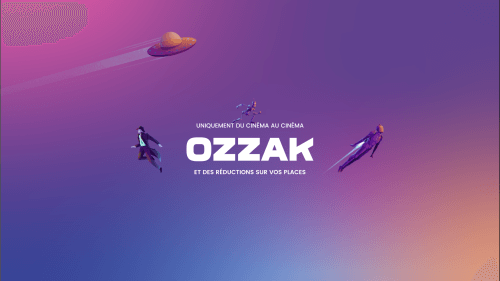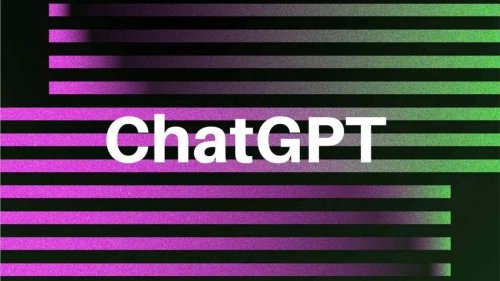Video files tend to be large usually. Therefore, they can be difficult to upload and host. It is best to compress your video size unless you require the highest resolution available. Videos that are smaller in size lessen upload time and bandwidth usage. Moreover, there is less buffering too.
If you want to reduce the video size without affecting its quality, there are two main methods. You can either make short videos or trim the video from the start or end to lessen the file size. The second thing you can do is remove audio from the video if it is unnecessary. This will also reduce the file size without compromising on quality.
Today we will discuss three ways to compress video without compromising on quality:
Option 1: Compress Video Using VLC (Windows, Mac, Linux)
VLC is a free media player that offers a wide range of features, including video compression without losing quality. It is the preferred tool to reduce video size. You can easily use it on Windows, Mac, and Linux.
Here is how you can use it for compressing videos:
- Install VLC player. If you have it already, open the file and then convert/stream
- Go to Open Media and select the video file you want to compress
- Choose a preset after you have added the file
- For bitrate adjustment, click Customize
- Click on Save as, give a suitable name to the file, and save it in your desired destination
Option 2: Compress Video Using VEED
An online video editing tool, VEED is one of the best video compressors. It is fast and completely free. Moreover, it is quite easy to use this online video compressor. There is no need to use a particular type of laptop or computer to use this online tool. Apart from offering video compressing features VEED is a great tool for creating videos. Even newbies can create professional-grade videos. VEED accepts files in formats AVI, FLV, MP4, MKV, MOV, and WMV.
Here is how you can compress videos using VEED:
- Head to veed.io/video-compressor and upload the video you want to compress
- You can easily upload a file from your laptop or computer, dropbox, or paste a YouTube URL
- Adjust the video compression settings accordingly
- When you upload the file, you will get a page displaying a sliding scale, allowing you to adjust compression and video quality. There are advanced video compression settings too which you can toggle on or off
- Click on compress video to compress your file
- Then click on download
You could use VEED’s online video editor if you want to edit videos.
Option 3: Quicktime (Mac)
This is ideal for Mac users. Mac users will find Quicktime installed by default on their Macbooks. It offers a few video compression options. Quicktime is simpler compared to other feature-enriched compression tools. Nonetheless, it gets your video compressed:
- Go to the file option and open the video file on the software.
- Then, go to File, then Export.
- Select the option you like.
- You are available with different resolution options. You can go with 1080p or lower resolution.
Compress your videos without compromising their quality using the different ways mentioned above.