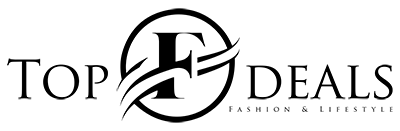Have you been enjoying the perks of Walmart Plus membership, such as free shipping on eligible items, discounts on fuel, and the convenience of mobile scan and go for checkout? If you have decided that it’s time to part ways with this membership program, don’t worry! Canceling your membership is a simple process that can be completed anytime. This blog will walk you through the steps to cancel your Walmart Plus membership.
Step 1: Log in to your Walmart Plus account
First, you need to log in to your Walmart Plus account. Use their website to do that. Click the “forget password” option if you have forgotten your password. This will help you to reset your password. Once you have logged in to your profile, you can see the account information displayed on your screen.
Step 2: Navigate to the Membership Settings page
Look for the “account” option at the screen’s top right corner. From the dropdown menu, select “Walmart Plus.” On the next screen, you’ll see an option for “Membership Settings.” Click on it, and it will take you to a page that displays your membership details, including your membership status and renewal date.
Step 3: Cancel your Walmart Plus membership
On the Membership Settings page, you will spot an option to “End Membership.” Click on it, and this will start the cancellation process. You will then be prompted to confirm your cancellation by clicking the “End Membership” button. The process is so handy that you will not have any trouble canceling the membership.
Step 4: Receive confirmation of your cancellation
Once you’ve clicked the “End Membership” button, a confirmation email from Walmart Plus will arrive in your inbox. This email will contain pertinent information about your cancellation, including the date your membership expires. Keep in mind that your membership will remain active until the end of the current billing cycle. If you’ve paid for an annual membership, no refund will be given for any unused portion of your membership. So, its better to use the membership rather than cancel it.
Step 5: Remove your payment information
To ensure that you don’t incur any future Walmart Plus membership fees, delete any saved credit or debit card information from your account’s Payment Settings page. Doing so will prevent Walmart Plus from automatically renewing your membership when it expires.
Wrap Up
So, now you know that canceling your Walmart Plus membership is an uncomplicated process that can be completed with ease. Remember to cancel your membership before the end of the current billing cycle to avoid being charged for another month or year of membership. Additionally, removing your payment information from your account will prevent any accidental charges in the future.