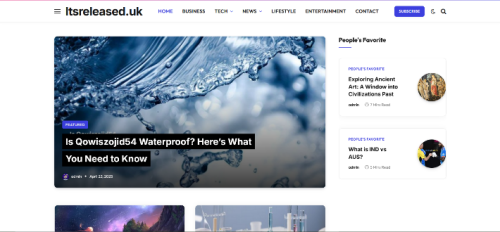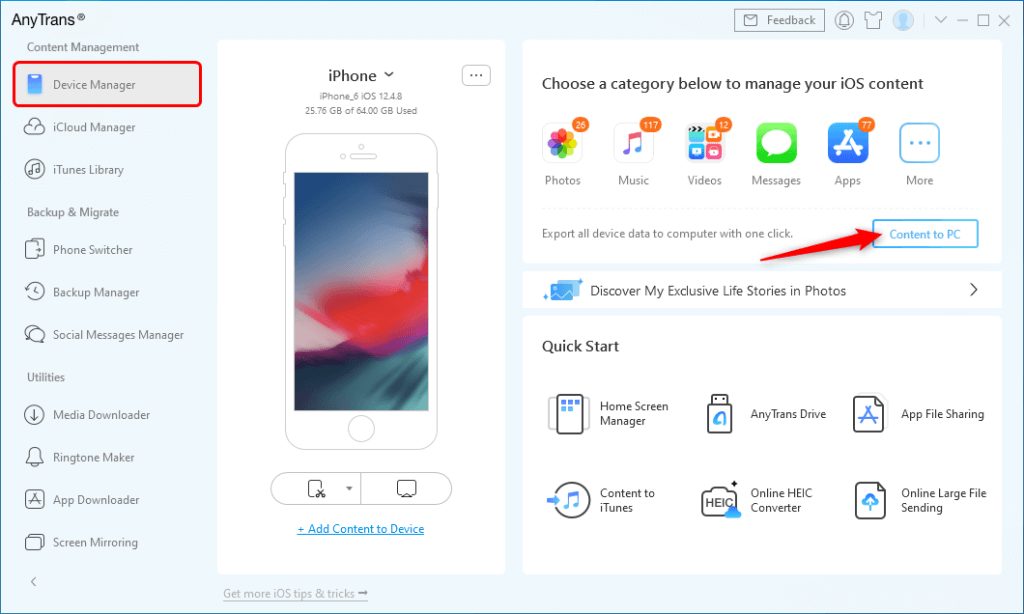In a world where our data lives both in the palm of our hands and on our desktops, making sure your iPhone syncs properly with your Windows PC is more essential than ever. Whether it’s photos, contacts, music, or backups, keeping everything aligned means less hassle and more peace of mind. Below is a clear, detailed walkthrough to help you set up sync between your iPhone and a Windows PC.

What Does “Syncing” Mean?
Syncing your iPhone with a Windows PC means transferring or mirroring data so that both devices have the same files, apps, and settings. For example, adding a contact on your phone should make it appear on your PC, and vice versa. Syncing helps ensure that your pictures, music, contacts, calendar entries, and backups stay up to date across both devices.
What You’ll Need
- iPhone running a reasonably recent iOS version.
- Windows PC (Windows 10 or 11 recommended) with enough free space.
- Lightning/USB-C cable, or a stable Wi-Fi network if using wireless syncing.
- iTunes or Apple’s official tools/app installed on your PC.
Step 1: Install iTunes or Use Windows Tools
- Download and install the latest version of iTunes from the Microsoft Store or from Apple’s website.
- Alternatively, if you just want to sync photos or files, Windows 10/11’s Photos app and File Explorer may suffice.
Step 2: Connect Your iPhone to PC

@wikihow
- Use your USB cable to connect the iPhone to your PC.
- If this is the first time, your iPhone may ask “Trust This Computer?” — tap Trust and enter your passcode.
Step 3: Configure Sync Settings in iTunes
- Open iTunes on your PC.
- Click the small iPhone icon that appears in the top toolbar once your device is detected.
- From there, you can select the kinds of content you want to sync: Music, Movies, TV Shows, Podcasts, Books, Photos, Info (contacts/calendars), and more.
- Check the boxes of each category you want, then click Apply or Sync.
Step 4: Sync Over Wi-Fi (Optional)
- If you prefer wireless syncing, enable Sync with this iPhone over Wi-Fi in iTunes under the Summary tab.
- Then, as long as your iPhone and PC are connected to the same Wi-Fi network, your iPhone will appear in iTunes even when not connected via USB.
- You can trigger sync from iTunes or from your iPhone (Settings → General → iTunes Wi-Fi Sync → Sync Now).
Step 5: Sync Photos & Files via File Explorer
- If you just want to import photos/videos: open File Explorer → This PC → [Your iPhone] → DCIM.
- Copy and paste the files you need.
- For other files (e.g., documents), you can use cloud services like iCloud for Windows, or apps such as Dropbox or OneDrive.
Step 6: Backup Your iPhone
- In iTunes, in the Summary tab, look for the Backups section.
- Choose this computer if you want a local backup on your PC.
- Click Backup Now to begin.
Benefits of Syncing
- Data safety: in case your iPhone is lost or damaged, you still have up-to-date backups.
- Convenience: access your photos, music, and files on both PC and phone seamlessly.
- Time saving: fewer manual transfers, no more emailing files to yourself.
Syncing your iPhone with your Windows PC might feel technical at first, but once you’ve set it up, it works behind the scenes. You’ll enjoy peace of mind knowing your important data is safe, accessible, and mirrored across your devices. Ready to get started? Just follow the steps above, and you’ll have everything in sync in no time.