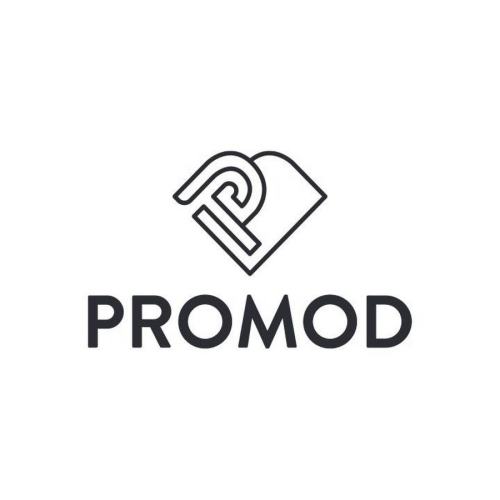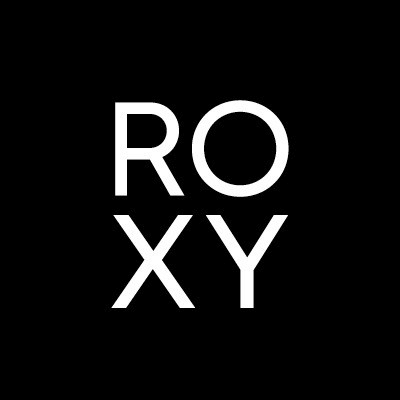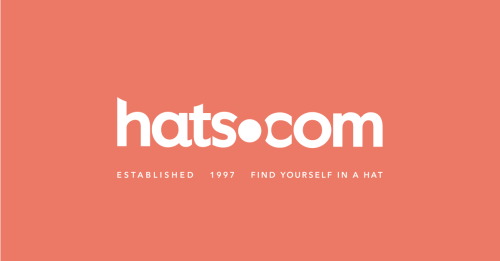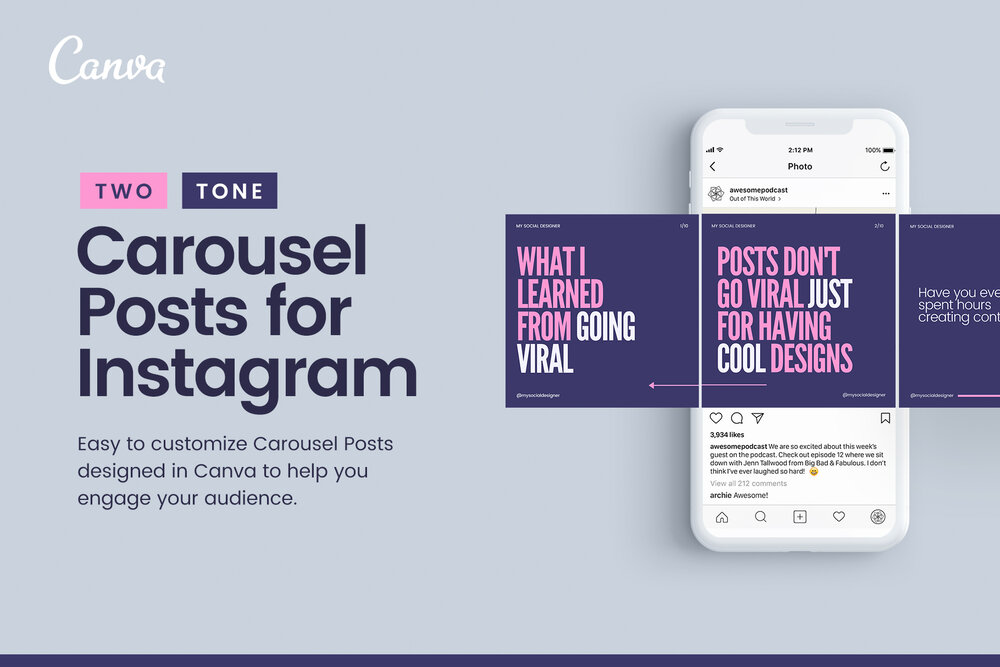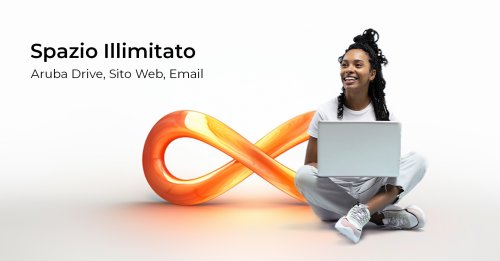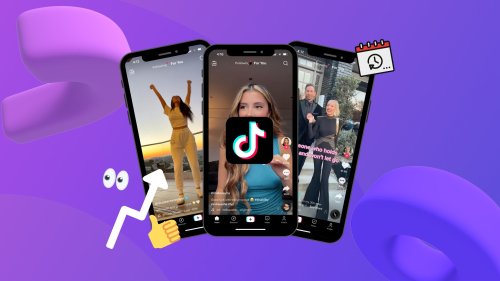Instagram has around 1.21 billion users, making it one of the world’s most popular social media platforms. Everyone is looking to make their post unique and engaging with the audience. Carousel posting is one of the features that Instagram offers and has been adopted by millions of users. If you also want to make an Instagram carousel in no time, then you must learn how to make an Instagram carousel on Canva. Let’s start and know what the carousel feature actually is.
An Instagram Carousel
An Instagram carousel is a feature that allows users to share up to 10 photos or videos in a single post. Instead of swiping to view each individual post, users can swipe left or right to view all of the images or videos in the carousel. This feature is often used to share a series of related photos or videos, tell a story, or showcase multiple products in a single post. Carousels are a great way to engage with your followers and keep them interested in your content.
A Quick Guide to Creating an Instagram Carousel on Canva
Canva allows users to directly share their designs to Instagram from within the app, making it easy to publish content to the platform without the need for additional steps or tools.
Instagram carousel posts are a breeze to create, and with a few easy steps mentioned below, you will indeed make an engaging carousel for Instagram.
- Launch the Canva application and sign into your account.
- Tap on the “Create a design” button on the home screen and select “Instagram Post” as the design type.
- Either start with a blank canvas or choose a template.
- Add the elements you want to include in the first slide of your carousel.
- Once you have finished designing the first slide, tap on the “+” icon on the bottom right corner of the screen to add a new page.
- Design the second slide of your carousel by adding new elements or duplicating existing ones from the first slide.
- Repeat the previous step to add as many slides as you want in your carousel.
- Once you have finished designing all the slides, preview your carousel by swiping left and right on the screen to ensure it looks how you want it to.
- Tap on the “Download” button on the top right corner of the screen to save your carousel as an image to your device.
- Launch the Instagram application, then start a new post.
- Select the images of your carousel from your device’s gallery and upload them in the desired order.
- Instagram will automatically detect that you have uploaded multiple images and will create a carousel post.
Wrapping Up
There are also some other tools available over the web for editing and making attractive social media posts, but doing a carousel on canva is way easier. The outcome is professional, so next time when you post on Instagram, make it attractive for your viewers to move to the next page to find out what happens next.