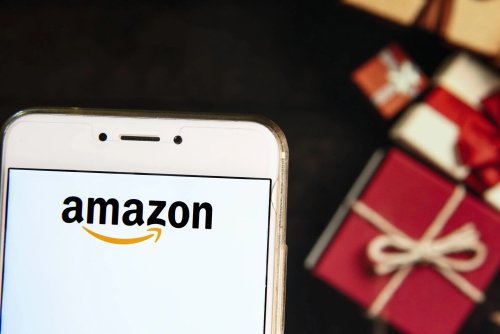You should know how to back up Android phone devices to keep important files and photos safe.
If you want to learn how you can back up your Android phone, here are # different ways to do so.
Option 1: Google Drive Backup
There is a built-in option in Android devices to back up your data to Google’s Cloud services.
- Open Settings> Google> and Choose Backup.
- You will be able to view the available storage for the Google account at the top.
- Right below it, you will see an option for Backup to Google Drive. See that it’s toggled on.
- You will find a backup now button beneath.
- Tap on it and wait. If you have never backed up before, it can take hours. Keep your phone connected to the internet and make sure it’s turned on.
- You can see the details of your backup at the bottom.
- Backup and Sync for photos and videos should be toggled on.
- From the Backup details, tap on Google Account data to select and decide what to sync with your Google Account. The toggle list is different due to the services and apps you use.
Option 2: Backup to Windows PC
You can easily back up your files from an Android phone on Windows PC.
- Plug your phone into your desktop or laptop’s USB port.
- A notification will appear saying Charging device through USB, Tap for more options.
- You want to tap on the option saying File Transfer.
- A window will appear on the screen or you can go to Windows File Explorer and then click on the phone listed under the head This PC.
- You can copy and paste the files to your liking which you want to backup.
Option 3: Backup to Mac
The process of backing up files from your Android on Mac. Here is how:
- You have to install the Android File Transfer app on Mac.
- Plug your phone into your Mac via a USB port.
- A window for Android File Transfer will appear on Mac displaying the list of files and folders on your device.
- Look at them and copy and paste any files you want to back up.
Option 4: Back up to Cloud Service
If you have run out of space on your Google Drive, you can try another cloud service. There are Android apps for Dropbox, OneDrive for Microsoft, Box, MEGA, and others you can try. Most of them give some free cloud storage to users. However, the apps differ from each other on what you can back up and how. Whichever service you choose, ensure you keep your cloud storage safe and secure.
Our smartphones are home to important data, memories, and files. You need to free up space on your Android devices from time to time so your device runs smoothly, as having excessive data on the phone hinders its functioning and performance. You can try any of the above methods to back up your Android phone data and keep your important data safe.