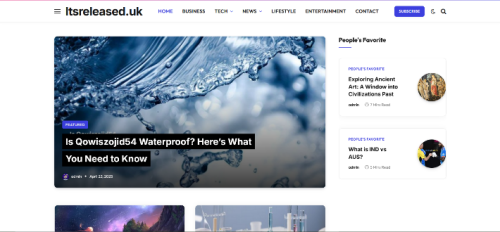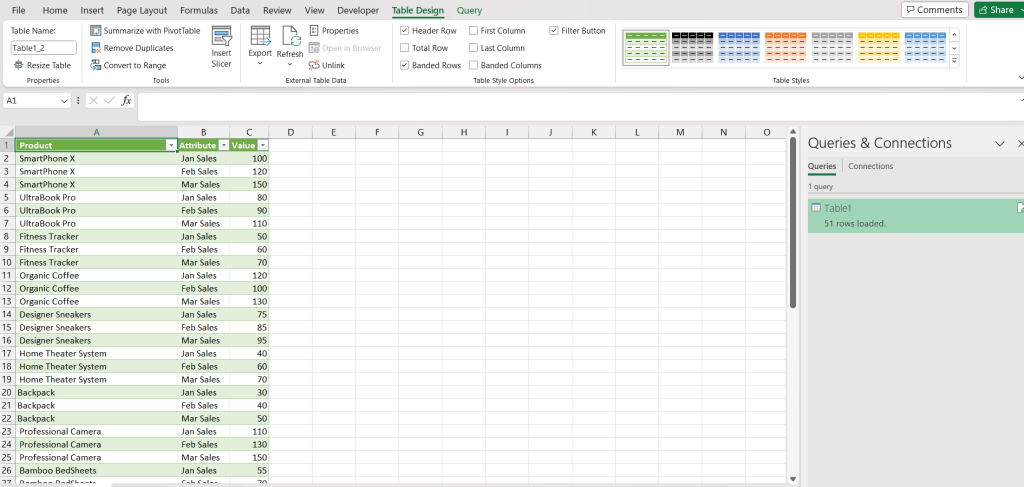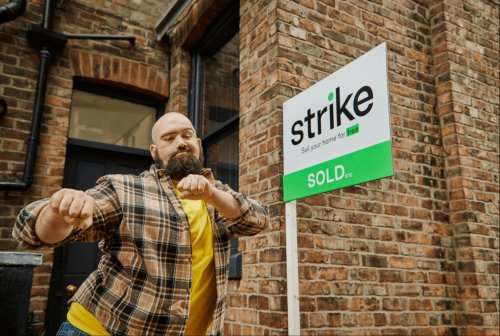Working with messy or inconsistent data can be one of the most frustrating parts of data analysis. Whether you’re managing business reports, financial summaries, or survey responses, clean data is the foundation of accurate insights. Thankfully, Excel Power Query offers a powerful, user-friendly solution to help you clean, transform, and organise your data efficiently, all without writing a single line of code. In this guide, you’ll learn how to use Power Query to simplify your data-cleaning process and keep your spreadsheets organised for analysis.
What is Power Query in Excel?
Power Query is a data connection and transformation tool built into Microsoft Excel. It allows users to import, clean, and combine data from multiple sources such as text files, databases, or online services using a simple, visual interface. Instead of manually fixing each issue in your spreadsheet, Power Query helps automate the process. Once you set up your transformations, you can refresh your query anytime to apply the same steps automatically to new data.
Save time by letting Excel handle repetitive data-cleaning tasks for you.
Step 1: Import Your Data into Power Query
To get started, open Excel and go to Data > Get & Transform Data > Get Data. Choose your data source; it could be a CSV file, an Excel workbook, or even a database connection. Once imported, Excel will open the Power Query Editor, where you’ll see a preview of your data. Here’s where the real magic begins: you can start cleaning and organising your dataset visually, without affecting the original file.
Import once, transform many times, Power Query keeps your data safe and reusable.
Step 2: Remove Unnecessary Columns and Rows
Large datasets often include irrelevant information. In Power Query, you can easily remove columns or rows that you don’t need.
- To remove columns, right-click on the column header and select Remove Columns.
- To filter out blank or unwanted rows, use the Filter dropdown on any column.
This keeps your dataset focused and easier to analyse.
Declutter your data for faster, more meaningful insights.
Step 3: Fix Inconsistent Data Formats
Inconsistent formatting, such as mixed date formats or extra spaces, can make analysis difficult. Power Query offers simple tools to standardise this.
For example:
- Convert text to proper case with Transform > Format > Capitalise Each Word.
- Fix date formats using Transform > Data Type > Date.
- Trim extra spaces with Transform > Format > Trim.
Ensure your data speaks one clean, consistent language.
Step 4: Combine and Merge Data Tables
If you’re working with multiple datasets, Power Query makes it easy to merge or append them.
- Use Merge Queries to combine related tables using a shared column (like “Customer ID”).
- Use Append Queries to stack datasets with the same structure (like monthly sales reports).
This eliminates manual copy-pasting and ensures your combined data remains consistent.
Bring all your information together in one organised view.
Step 5: Remove Duplicates and Handle Missing Values
Duplicate entries can skew your results. In Power Query, simply select Remove Rows > Remove Duplicates to clean them up.
For missing values, you can choose to:
- Replace them with a default value,
- Fill them up or down, or
- Filter them out entirely.
Maintain accuracy by eliminating errors and incomplete data.
Step 6: Load Clean Data Back into Excel
Once your data looks good, click Close & Load to bring the cleaned dataset back into Excel. You can load it into a table, PivotTable, or connection-only view. The best part? If your source data changes, you don’t need to redo all the steps; just click Refresh, and Power Query automatically re-applies your cleaning steps.
Automate your data cleaning and focus on analysis, not repetition.
Final Thoughts
Excel Power Query is a must-have tool for anyone who works with data regularly. It bridges the gap between raw data and meaningful insights by simplifying complex cleaning and transformation tasks. Once you master it, you’ll wonder how you ever managed data without it. Whether you’re a business analyst, student, or data enthusiast, Power Query can save you hours of manual work while improving accuracy and efficiency.